.png)

.png)
Gemini transforms how you interact with PDFs. Instead of scrolling through pages, you can now use the Gemini AI chatbot to extract information instantly. This feature simplifies your workflow by letting you chat with PDFs directly. Imagine asking a PDF about its key points and receiving precise answers. With Gemini chat with PDF, you save time and boost productivity. Whether using the Gemini mobile app or desktop, you can upload a file and start a conversation within seconds. This innovation makes research and document analysis effortless.
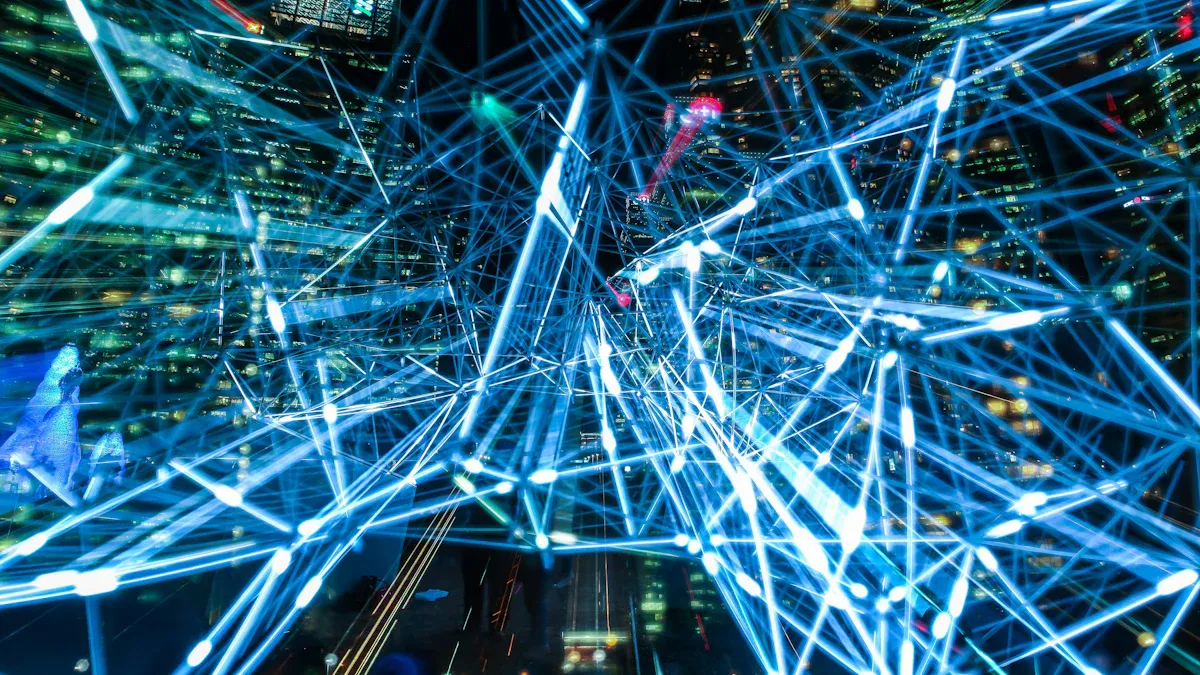
Gemini makes it easy for you to extract important details from any PDF. Instead of manually searching through pages, you can ask Gemini specific questions about the content. For example, if you’re reviewing a business report, you can ask, “What are the key financial highlights?” Gemini will provide a clear and concise response. This feature saves time and ensures you focus on what matters most.
Traditional PDF tools often limit you to basic search functions. Gemini, however, uses advanced AI to deliver natural language responses. A test by Digital Trends highlighted how Gemini’s integration with the Files by Google app allows seamless interaction with PDFs. This makes Gemini-powered PDF analysis a game-changer for anyone handling large or complex documents.
Gemini’s summarization feature helps you grasp the main ideas of a PDF in minutes. Whether you’re reading a lengthy academic paper or a detailed legal document, Gemini condenses the content into a concise summary. This allows you to understand the key points without spending hours reading.
AI summarizers like Gemini use natural language processing to identify critical information. They highlight the most important sentences and passages, ensuring you don’t miss anything vital. Studies show that these tools can reduce reading time by up to 90%. For instance, if you’re preparing for a meeting, you can upload a PDF and let Gemini summarize it, giving you more time to focus on other tasks.
Gemini takes PDF search functionality to the next level. Instead of typing exact keywords, you can use natural language queries. For instance, you can ask, “What does this document say about market trends?” Gemini will analyze the content and provide a relevant answer. This feature is especially useful for research, where finding specific information quickly is crucial.
Unlike traditional tools, which require precise search terms, Gemini understands context. This makes it easier for you to locate the information you need without frustration. Gemini in Google Drive further enhances this experience by allowing you to interact with PDFs stored in your drive. This integration ensures you can access and analyze your documents effortlessly.
Gemini allows you to have meaningful conversations with your PDFs. Instead of just extracting information, you can ask questions that require context. For example, if you upload a research paper, you can ask, "What are the main arguments in this study?" Gemini will analyze the content and provide a detailed response based on the document's context. This feature helps you understand complex materials without spending hours deciphering them.
You can also use this feature to clarify specific points. If a section of the PDF seems unclear, ask Gemini to explain it in simpler terms. This makes it easier to grasp difficult concepts, especially when dealing with technical or academic documents. By providing contextual responses, Gemini acts like a personal assistant, guiding you through the content step by step.
Tip: When asking questions, try to be as specific as possible. This helps Gemini deliver more accurate and relevant answers.
This feature is particularly useful for professionals and students. Whether you're reviewing a legal contract or studying for an exam, Gemini ensures you get the insights you need quickly and efficiently.
Gemini not only helps you interact with PDFs but also makes it easy to share your findings. After chatting with a document, you can save the conversation or export the key insights. This is especially helpful when collaborating with others. For instance, if you're working on a group project, you can share the summarized points or responses directly with your team.
Exporting insights is straightforward. Once you've completed your chat, Gemini provides options to save the results in various formats. You can choose to download the conversation as a text file or copy the highlights to your clipboard. This flexibility ensures you can use the information in presentations, reports, or other documents.
Sharing is just as simple. Gemini allows you to send the exported insights via email or share them through cloud storage platforms. This feature streamlines teamwork and ensures everyone stays on the same page.
Note: Always review the exported content to ensure it meets your needs before sharing it with others.
By combining advanced chat features with easy exporting and sharing options, Gemini becomes an indispensable tool for productivity and collaboration.
To start using Gemini chat with PDF, you first need to create an account. Visit the Gemini website or download the Gemini mobile app. The registration process is simple and user-friendly, designed for both beginners and experienced users. Enter your name, email address, and password to sign up. Agree to the user agreement and privacy policy to proceed.
Gemini prioritizes security during account creation. Your data is protected through encryption at every stage. Sensitive information is encrypted at the field level, and all transmissions are secured with encryption in transit. Role-based access control ensures that only authorized personnel can access customer data. These measures make Gemini a safe platform for interacting with PDFs.
After signing up, verify your account by entering your phone number. You’ll receive a verification code to complete this step. Linking a bank account is optional but recommended for easier transactions. Gemini requires identification and proof of address to comply with regulations. This verification process typically takes one to three days, but you can access limited features while waiting.
Tip: Use the Gemini mobile app for quick access to your account and seamless interaction with PDFs.
Once your account is ready, upload the PDF you want to chat with. Gemini supports a wide range of file types, making it easy to work with different documents. Navigate to the upload section on the platform and select your file. You can drag and drop the PDF or browse your device to locate it.
Gemini ensures a smooth upload process, even for large or complex files. If you’re using the Gemini mobile app, you can upload PDFs directly from your phone or cloud storage. This feature is particularly useful for professionals who need to access documents on the go.
After uploading, Gemini scans the file to prepare it for interaction. The AI analyzes the content, ensuring it’s ready for your queries. This step is quick and efficient, allowing you to start chatting with PDFs in no time.
Note: Ensure your PDF is formatted correctly and free of errors to get the best results during the chat.
With your PDF uploaded, it’s time to start the conversation. Gemini’s interface is intuitive, making it easy to initiate a chat. Select the uploaded file and click on the chat option. The AI chatbot will open, ready to assist you.
You can ask about this PDF using natural language queries. For example, you might ask, “What are the main points of this document?” or “Can you summarize the introduction?” Gemini analyzes the content and provides accurate responses based on your questions.
This feature is ideal for research and productivity. Instead of spending hours reading, you can quickly extract key insights. Gemini’s ability to understand context ensures that your queries are answered effectively.
Tip: Start with general questions to get an overview of the PDF, then refine your queries for specific details.
Once you’ve uploaded your PDF, you can start asking questions or requesting summaries. Gemini’s AI chatbot is designed to understand natural language queries, making it easy for you to interact with the document. For example, you can ask, “What are the main points of this report?” or “Can you summarize the conclusion?” The AI will analyze the content and provide concise, accurate responses.
This feature is particularly useful for students and professionals who need quick insights. Instead of reading through lengthy documents, you can rely on Gemini to extract the most relevant information. Tools like GoodGrade.ai and Odin AI have shown how AI-powered summarization and question-answering can enhance efficiency. These tools identify specific details within documents, acting as reliable assistants for studying or research.
Tip: Be clear and specific when asking questions. This helps the AI deliver more precise answers.
Gemini chat with PDF also allows you to explore different sections of the document. If you’re unsure about a particular part, you can ask targeted questions like, “What does this section say about market trends?” This flexibility ensures you get the information you need without wasting time.
If the initial response doesn’t fully address your needs, you can refine your queries to obtain more specific information. Start by reviewing the AI’s answer and identifying areas that require further clarification. For instance, if you asked for a summary of a chapter and found it too broad, you could refine your query to focus on a specific topic, such as “What does this chapter say about customer behavior?”
Refining queries is an iterative process that improves the accuracy of the information you receive. Studies have shown that using domain-aware query refinement can significantly enhance retrieval performance. By narrowing down your questions and incorporating specific terms, you can achieve better results. For example, in one study, refining generic queries improved similarity scores from 0.18 to 0.42, demonstrating the effectiveness of this approach.
Note: Use keywords or phrases from the document to make your queries more precise. This helps the AI understand your request better.
Gemini’s ability to handle refined queries makes it a powerful tool for detailed research. Whether you’re analyzing a business report or preparing for an exam, this feature ensures you get the exact information you need.
After completing your chat, you can save or export the results for future reference. Gemini provides options to download the conversation as a text file or copy the key insights to your clipboard. This feature is especially helpful for professionals and students who need to organize their findings.
For example, tools like ChatKeeper allow users to convert entire conversation histories into markdown files. This makes it easy to rename or reorganize the content as needed. Users have also expressed interest in features that enhance the export experience, such as handling complex data formats. Gemini incorporates similar functionalities, ensuring a seamless experience when saving or sharing your results.
Tip: Review the exported content to ensure it meets your needs before sharing it with others.
Gemini chat with PDF simplifies collaboration by allowing you to share insights with your team. You can send the exported file via email or upload it to a cloud storage platform. This ensures everyone stays informed and aligned, whether you’re working on a group project or preparing a presentation.

Chatting with PDFs can transform how you approach academic research and literature reviews. Instead of manually sifting through lengthy papers, you can use tools like Gemini to extract key insights quickly. For example, if you're reviewing a scientific study, you can ask, "What are the main findings of this research?" or "Can you summarize the methodology?" This saves time and ensures you focus on understanding the core ideas.
Gemini's ability to handle natural language queries makes it especially useful for students and researchers. You can refine your questions to explore specific sections of a paper, such as the introduction, results, or conclusion. This feature helps you grasp complex topics without feeling overwhelmed. Whether you're preparing for a presentation or writing a thesis, chatting with a PDF document simplifies the process and boosts your productivity.
Tip: Use Gemini to compare multiple research papers by summarizing each one. This helps you identify patterns and gaps in the literature more efficiently.
In the business world, time is a valuable resource. Chatting with PDFs allows you to analyze reports and data more effectively. Instead of reading through dozens of pages, you can ask targeted questions like, "What are the key financial metrics in this report?" or "What does this document say about market trends?" Gemini provides concise answers, helping you make informed decisions faster.
This feature is particularly beneficial for professionals who deal with large volumes of data. For instance, if you're preparing a quarterly review, you can use Gemini to extract relevant statistics and insights from multiple reports. The ability to refine queries ensures you get the exact information you need, whether it's a summary of sales performance or an analysis of customer behavior.
Note: Always double-check the extracted data to ensure accuracy before using it in presentations or reports.
Legal professionals often face the challenge of reviewing lengthy contracts and documents. Chatting with PDFs streamlines this process by automating tedious tasks. Tools like Gemini can extract key terms, flag inconsistencies, and summarize complex legal texts. For example, you can ask, "What are the main clauses in this contract?" or "Can you summarize the terms of this agreement?"
AI-powered tools have revolutionized legal document review. They enhance efficiency and accuracy by automating repetitive tasks. According to the Stanford CodeX report, these tools are transforming legal practice. They simplify contract reviews by identifying key terms and discrepancies, making it easier to compare versions. During the discovery process, AI can swiftly identify relevant documents, flag key evidence, and summarize witness statements.
A groundbreaking study by LawGeex demonstrated that AI outperformed experienced lawyers in accurately identifying legal issues in contracts.
Gemini's ability to handle natural language queries makes it an invaluable tool for legal professionals. Whether you're reviewing contracts for mergers and acquisitions or summarizing witness statements, chatting with a PDF document saves time and reduces errors.
Keeping your personal notes and documents organized can feel overwhelming, especially when dealing with multiple PDFs. Gemini simplifies this process by acting as your digital assistant for note-taking and organization. Instead of manually highlighting or summarizing content, you can interact with your PDFs directly and extract the information you need in seconds.
One of the most powerful features of Gemini is its ability to help you create structured notes. For example, if you’re reading a self-help book or a training manual, you can ask Gemini to summarize each chapter or highlight key takeaways. This allows you to focus on understanding the material rather than spending hours jotting down notes. You can even refine your queries to extract specific details, such as “What are the main strategies discussed in Chapter 3?”
Tip: Use Gemini to create a summary of your PDF and then organize the insights into categories like "Key Points," "Action Items," or "Questions for Review."
Gemini also enhances your ability to retain information. By engaging in a real-time chat with your PDFs, you actively process the content, which improves your understanding and memory. Tools like Mindgrasp have demonstrated how this interactive approach to note-taking can significantly boost personal organization. Mindgrasp allows users to upload PDFs and ask specific questions, receiving instant answers that clarify complex topics. Similarly, Gemini’s chat feature ensures you stay focused and organized while working through your documents.
Another advantage of using Gemini for note-taking is its export functionality. After chatting with a PDF, you can save the conversation or copy key insights to your clipboard. This makes it easy to integrate your notes into other tools, such as task managers or study apps. For instance, you can export a summary of a project plan and paste it into your to-do list, ensuring you stay on track with deadlines and priorities.
Note: Always review your exported notes to ensure they align with your goals and are free of errors.
Whether you’re a student preparing for exams or a professional managing multiple projects, Gemini helps you stay organized. By turning your PDFs into interactive resources, it transforms the way you approach note-taking. You no longer need to rely on traditional methods like sticky notes or manual annotations. Instead, you can streamline your workflow and focus on what truly matters—achieving your goals.
PageOn.ai offers a unique approach to managing information and creating presentations. It combines advanced AI capabilities with user-friendly tools to help you streamline your workflow. Whether you need to organize knowledge, craft compelling stories, or customize visuals, PageOn.ai provides a powerful solution.
PageOn.ai excels at helping you gather and organize information. Its AI-powered search tools allow you to find relevant data quickly. Instead of spending hours browsing through multiple sources, you can rely on PageOn.ai to deliver accurate results. This feature is especially useful for research or when preparing detailed reports.
The platform also helps you manage the information you collect. You can categorize and store data in a way that makes it easy to access later. This ensures you stay organized, even when handling large amounts of information. By simplifying the search and management process, PageOn.ai saves you time and effort.
Tip: Use PageOn.ai to create a centralized knowledge base for your projects. This helps you keep all your resources in one place.
Creating engaging presentations becomes effortless with PageOn.ai. The platform uses AI to craft compelling narratives that capture your audience's attention. It also offers voice narration, which adds a dynamic element to your slides. These features make your presentations more interactive and memorable.
PageOn.ai simplifica el proceso de creación, lo que le permite producir presentaciones de calidad profesional sin necesidad de conocimientos de diseño. Sus herramientas de narración interactiva destacan las ideas clave, lo que facilita la comprensión de los datos complejos. Las funciones de colaboración le permiten compartir su trabajo con sus colegas, lo que garantiza que todos estén alineados.
Estas herramientas transforman la forma en que presentas las ideas, haciendo que tu trabajo destaque.
PageOn.ai proporciona herramientas de edición avanzadas que facilitan la personalización. Puede adaptar sus presentaciones para satisfacer necesidades específicas sin perder horas diseñando. La plataforma incluye funciones inteligentes como la búsqueda por voz en tiempo real y la visualización dinámica de contenido. Estas herramientas lo ayudan a crear presentaciones que atraen a su audiencia de manera efectiva.
Las imágenes generadas por IA mejoran la calidad de tus diapositivas a la vez que ahorran tiempo. Puedes concentrarte en tu mensaje mientras PageOn.ai se encarga del diseño. La interfaz fácil de usar de la plataforma garantiza que puedas realizar ajustes rápidamente, incluso si eres nuevo en el uso de las herramientas de presentación.
Al combinar estas funciones, PageOn.ai garantiza que sus presentaciones sean pulidas e impactantes. Le permite comunicar sus ideas con confianza y claridad.
Nota: Experimenta con diferentes opciones de personalización para encontrar el estilo que mejor se adapte a tu audiencia.
PageOn.ai se destaca como una herramienta versátil para profesionales, estudiantes y cualquier persona que busque mejorar su productividad. Sus características innovadoras lo convierten en una valiosa adición a su conjunto de herramientas.
PageOn.ai transforma los datos sin procesar en imágenes claras e impactantes. Sus herramientas inteligentes de visualización de datos automatizan el proceso de creación de gráficos, lo que le permite ahorrar tiempo y esfuerzo. En lugar de diseñar gráficos manualmente, puedes confiar en la IA para gestionar las tareas repetitivas. Esto garantiza que sus gráficos sean precisos y estén libres de errores humanos.
La plataforma también ofrece opciones de personalización avanzadas. Puede adaptar sus gráficos para que se ajusten a sus necesidades específicas, mejorando tanto la claridad como el atractivo visual. Por ejemplo, si necesitas presentar las tendencias de ventas, PageOn.ai te sugiere el mejor tipo de gráfico y ajusta el diseño para lograr el máximo impacto. Esta función elimina las conjeturas y garantiza que tu audiencia comprenda los datos.
Otra ventaja es la capacidad de la plataforma para analizar los datos en profundidad. Identifica los patrones y la información que pueden pasarse por alto durante el análisis manual. Al presentar estos hallazgos en un formato claro, PageOn.ai le ayuda a tomar decisiones informadas. Esto es especialmente útil para los profesionales que necesitan comunicar información compleja de manera eficaz.
La eficiencia del tiempo es otro beneficio clave. PageOn.ai gestiona la recopilación y visualización de los datos con rapidez, lo que le permite centrarse en interpretar los resultados. La IA también mejora la claridad al eliminar los sesgos y optimizar el diseño de las imágenes. Esto hace que tus presentaciones sean más profesionales y fáciles de entender.
Consejo: Usa PageOn.ai para crear imágenes que destaquen las ideas clave. Esto ayuda a tu audiencia a comprender los puntos principales sin sentirse abrumada.
Paso 1: Visite el sitio web PageOn.ai
Comience por acceder a la plataforma PageOn.ai. Abra su navegador y navegue hasta el sitio web oficial. La página de inicio ofrece una descripción general de las funciones de la herramienta, lo que le ayuda a comprender sus capacidades. También puedes explorar tutoriales y recursos para empezar.
Paso 2: Introduzca su tema y cargue los archivos de referencia
Una vez que estés en la plataforma, introduce el tema de tu presentación. Esto ayuda a la IA a entender tu enfoque y a generar contenido relevante. También puedes subir archivos de referencia, como archivos PDF u hojas de cálculo, para proporcionar contexto adicional. Esto garantiza que la IA adapte sus sugerencias a tus necesidades específicas.
Paso 3: Revise los esquemas generados por la IA y seleccione las plantillas
Tras subir los archivos, la IA genera un esquema para la presentación. Este esquema cubre todos los aspectos críticos de tu tema, asegurando que no se pierda nada importante. Revisa las sugerencias y haz los ajustes que sean necesarios. A continuación, elige una plantilla que se adapte a tu sector o público. La plataforma ofrece una variedad de opciones, cada una diseñada para un aspecto profesional.
Paso 4: Genera y personaliza tu presentación
Con el esquema y la plantilla listos, deja que la IA genere tu presentación. La plataforma crea diapositivas que incluyen información visual, de texto y de datos. A continuación, puedes personalizar estas diapositivas para que coincidan con tus preferencias. Ajusta los colores, las fuentes o los diseños para garantizar que la presentación se alinee con tu marca o estilo.
Paso 5: Usa el chat con IA para una mayor optimización
Si necesitas ayuda adicional, usa la función de chat con IA. Haz preguntas o solicita sugerencias para mejorar tu presentación. Por ejemplo, puedes preguntar: «¿Cómo puedo hacer que esta diapositiva sea más atractiva?» o «¿Qué datos debo destacar aquí?» La IA proporciona consejos prácticos que te ayudan a mejorar la calidad general de tu trabajo.
Paso 6: Guarda o descarga tu presentación
Cuando estés satisfecho con tu presentación, guárdala en la plataforma o descárgala en tu dispositivo. PageOn.ai admite varios formatos de archivo, por lo que es fácil compartir tu trabajo con otras personas. Ya sea que te estés preparando para una reunión o una conferencia, esta función garantiza que tu presentación esté lista para impresionar.
Nota: Revisa siempre tu presentación final para asegurarte de que cumple tus objetivos y que tiene repercusión en tu audiencia.
La carga de un PDF en Gemini suele ser sencilla, pero pueden producirse errores ocasionales. Estos problemas suelen deberse a formatos de archivo incompatibles, documentos corruptos o conexiones de Internet inestables. Para resolver estos problemas, empieza por asegurarte de que el archivo esté en un formato compatible, como PDF o documentos basados en texto. Si el archivo parece dañado, intenta abrirlo en otra aplicación para confirmar su integridad. También puede resultar útil volver a guardar el documento o convertirlo a un formato diferente.
Una conexión a Internet estable es crucial para un proceso de carga sin problemas. Si experimentas interrupciones, cambia a una red más fiable o reinicia el dispositivo. En el caso de archivos de gran tamaño, la paciencia es fundamental. Gemini procesa estos documentos de manera eficiente, pero los tiempos de carga pueden variar según el tamaño y la complejidad del archivo. Si el problema persiste, borrar la memoria caché del navegador o actualizar la aplicación Gemini puede resolver los problemas de compatibilidad.
Consejo: Comprueba siempre el archivo antes de subirlo. Asegúrese de que no contenga errores y de que esté formateado correctamente para evitar demoras innecesarias.
A veces, Géminis puede dar respuestas que parecen plausibles pero que no son del todo precisas. Esto sucede porque la IA genera respuestas basadas en patrones estadísticos en lugar de en una comprensión verdadera. Por ejemplo, puede malinterpretar frases ambiguas o producir errores de «alucinación», en los que la respuesta suena correcta pero carece de una base fáctica.
Para mejorar la precisión, perfeccione sus consultas incluyendo términos o frases específicos del documento PDF. Esto ayuda a la IA a centrarse en las secciones relevantes. Además, coteja las respuestas de la IA con el documento original para verificar su validez. La integración de fuentes confiables o búsquedas en Internet en tiempo real también puede mejorar el rendimiento de la IA. Las técnicas avanzadas, como la generación aumentada por recuperación (RAG), mejoran la precisión al combinar las respuestas generadas por la IA con datos verificados.
Nota: Evite confiar únicamente en la IA para tomar decisiones críticas. Valide siempre sus respuestas comparándolas con fuentes confiables.
El manejo de archivos PDF grandes o complejos puede ser un desafío, especialmente cuando contienen diseños, tablas o imágenes intrincados. Los métodos tradicionales de OCR suelen tener problemas con estos documentos, ya que requieren varios pasos y herramientas especializadas. Sin embargo, Gemini simplifica este proceso con sus capacidades avanzadas. Por ejemplo, Gemini 2.0 Flash procesa de manera eficiente archivos PDF complejos y, al mismo tiempo, preserva su estructura, lo que facilita la extracción y el análisis de la información.
Si tiene dificultades, considere la posibilidad de dividir el documento en secciones más pequeñas. Esto reduce el tiempo de procesamiento y garantiza mejores resultados. Para archivos muy detallados, concéntrese en áreas específicas refinando sus consultas. Este enfoque le permite extraer información clave sin sobrecargar a la IA. Las actualizaciones periódicas de la plataforma Gemini también mejoran su capacidad para gestionar documentos complejos, así que asegúrese de utilizar la versión más reciente.
Consejo: Cuando trabajes con archivos PDF de gran tamaño, da prioridad a las secciones que sean más relevantes para tus necesidades. Esto ahorra tiempo y mejora la calidad de la información que recibes.
Cuando utilices Gemini para chatear con archivos PDF, puedes confiar en que tus datos permanecerán seguros. La plataforma prioriza la privacidad mediante la implementación de medidas de seguridad avanzadas. Estas medidas de seguridad protegen sus archivos e información personal del acceso no autorizado.
Gemini utiliza el cifrado para proteger sus datos en cada etapa. Cuando subes un PDF, la plataforma cifra el archivo durante la transmisión y el almacenamiento. Esto garantiza que solo tú puedas acceder al contenido. El cifrado actúa como un candado digital y mantiene tu información a salvo de piratas informáticos o infracciones.
La plataforma también emplea un control de acceso basado en roles. Esto significa que solo el personal autorizado puede acceder a los datos confidenciales. Por ejemplo, si utilizas Gemini para documentos relacionados con el trabajo, puedes estar seguro de que tus archivos no estarán expuestos a usuarios no autorizados. Esta función es especialmente importante para los profesionales que manejan información confidencial.
Consejo: Utilice siempre una contraseña segura para su cuenta de Gemini. Una combinación de letras, números y símbolos hace que sea más difícil de adivinar para otros.
Gemini cumple con las normas mundiales de protección de datos, como el RGPD y la CCPA. Estas leyes garantizan que las empresas manejen sus datos de manera responsable. Al cumplir con estos estándares, Gemini demuestra su compromiso con la protección de su privacidad. Si le preocupa cómo se utilizan sus datos, puede revisar la política de privacidad de Gemini para garantizar la transparencia.
También puede tomar medidas para mejorar su seguridad. Evita subir archivos confidenciales a redes Wi-Fi públicas. Las redes públicas son menos seguras y pueden exponer tus datos a riesgos. En su lugar, utilice una conexión privada o cifrada cuando trabaje con documentos importantes.
Otra forma de proteger sus datos es actualizar periódicamente la aplicación Gemini. Las actualizaciones suelen incluir parches de seguridad que corrigen las vulnerabilidades. Mantener la aplicación actualizada garantiza que se beneficiará de las protecciones más recientes.
Nota: Si alguna vez sospecha de un acceso no autorizado a su cuenta, cambie su contraseña de inmediato y póngase en contacto con el equipo de soporte de Gemini.
Al combinar las sólidas funciones de seguridad de Gemini con sus propias precauciones, puede utilizar la plataforma con confianza para chatear con archivos PDF. Estas medidas garantizan la privacidad de sus datos, lo que le brinda tranquilidad mientras trabaja.
Gemini transforma la forma en que interactúa con los archivos PDF, lo que facilita la extracción de información, el resumen del contenido y el refinamiento de las consultas. Su capacidad para gestionar documentos extensos, como un libro de texto de 400 páginas, demuestra su versatilidad. Incluso puedes integrar archivos de Google Drive para disfrutar de una experiencia perfecta. Ya seas estudiante, investigador o profesional, Gemini simplifica las tareas complejas y aumenta la productividad.
Para presentaciones avanzadas y visualización de datos, PageOn.ai ofrece una potente alternativa. En conjunto, estas herramientas proporcionan una solución integral para administrar la información y crear resultados impactantes. Explore ambas opciones para mejorar su flujo de trabajo y lograr sus objetivos de manera eficiente.