.png)
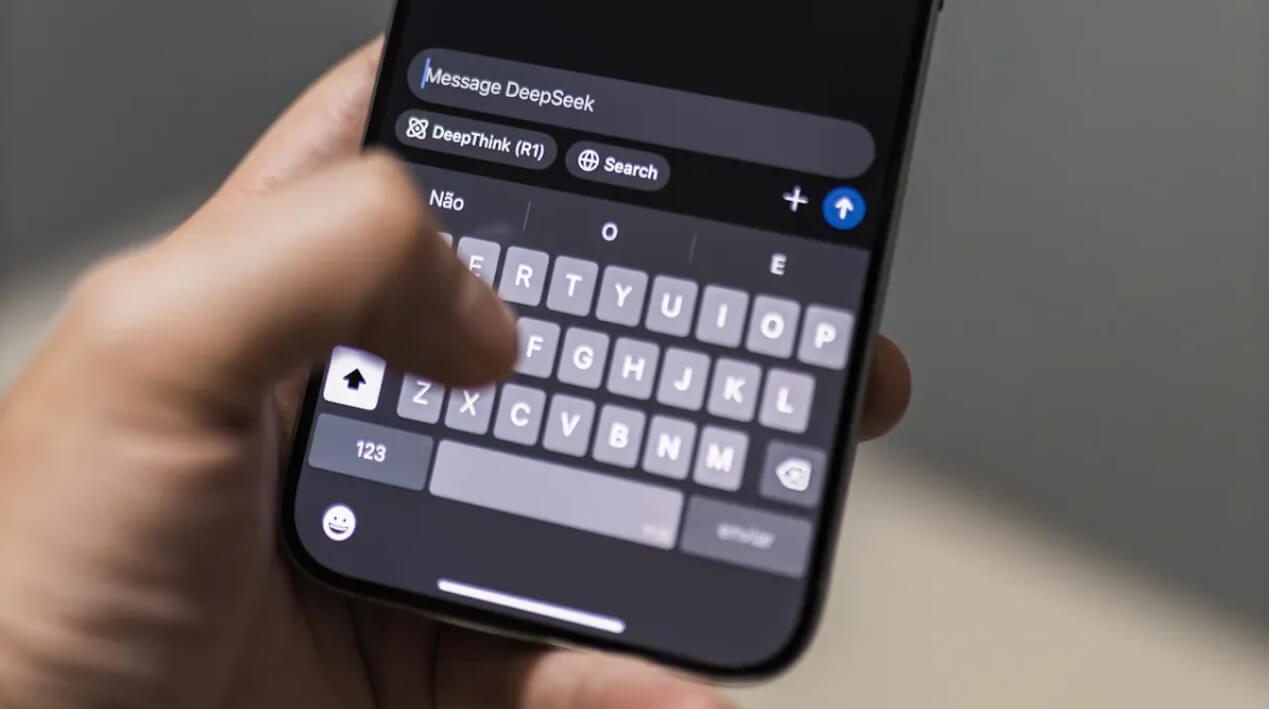
.png)
Experiencing issues with DeepSeek login not working can be incredibly frustrating, particularly when you require immediate access to its features. Such problems can interrupt your workflow and consume valuable time. Thankfully, most login errors can be resolved with a few straightforward steps. By tackling the underlying causes, you can restore access to DeepSeek and resume using its tools without unnecessary delays. Let’s dive into practical solutions to help you get back on track.
Understanding why the DeepSeek login is not working can help you address the issue effectively. Several common causes might prevent you from accessing your account. Let’s explore these potential problems and how they could impact your login experience.
One of the most frequent reasons for login errors is entering incorrect credentials. You might have mistyped your username or password, or perhaps you’re using an outdated password. Even small mistakes, such as missing a capital letter or entering a space, can lead to login failures.
Studies show that incorrect usernames or passwords are a leading cause of login issues. For example, a troubleshooting guide highlights that users often forget to update their saved passwords after changing them. Double-checking your credentials can save you time and frustration. If you suspect this is the issue, reset your password or verify your username through DeepSeek’s account recovery options.
Sometimes, the problem isn’t on your end. DeepSeek’s servers might be undergoing maintenance or experiencing downtime. This can temporarily prevent you from logging in. For instance, on March 21, 2025, DeepSeek reported that its Web/API service was unavailable but resolved the issue later that day. Such incidents are rare but can disrupt your access.
To confirm if this is the case, check DeepSeek’s official status page. If the platform is down, you’ll need to wait until the issue is resolved. Patience is key during these situations, as server-related problems are usually fixed quickly.
Your browser might also be the culprit. DeepSeek works best with updated browsers, and using an outdated version can cause compatibility issues. Additionally, certain browser settings, such as disabled cookies or extensions, might interfere with the login process.
To avoid these issues, ensure your browser is up to date. Clearing your cache and cookies can also help resolve compatibility problems. If you’re still unable to log in, try switching to a different browser to see if that resolves the error.
Network issues often prevent you from accessing DeepSeek. A slow or unstable internet connection can disrupt communication with the platform. This might result in the "deepseek login not working" error. To troubleshoot, start by testing your network speed using an online tool. A stable connection ensures smooth access to DeepSeek's servers.
If your internet speed is fine, check for other potential problems. Using an outdated or incorrect API endpoint can block access. Ensure you are connecting to the correct DeepSeek URL. Additionally, firewalls or VPNs might interfere with your connection. Temporarily disable these tools to see if they are causing the issue.
High traffic volume on DeepSeek's servers can also lead to connectivity errors. During peak usage times, the servers may become overloaded. If you suspect this is the case, try logging in during off-peak hours. Scheduled maintenance or updates might also render the servers temporarily unavailable. Visit DeepSeek's official status page to confirm if maintenance is in progress.
Lastly, client-side bugs can create connectivity issues. Outdated software or misconfigured settings might prevent you from logging in. Update your browser and operating system to the latest versions. These steps can help resolve most network-related login problems.
Account-related issues are another common cause of login errors. If your DeepSeek sign-up failed, you might not have completed the registration process. Double-check your email for a verification link. Without verifying your account, you cannot log in.
Sometimes, accounts get locked due to multiple failed login attempts. This security measure protects your data from unauthorized access. If this happens, reset your password or contact DeepSeek support for assistance. They can help unlock your account and guide you through the recovery process.
Another potential issue is account suspension. DeepSeek may suspend accounts that violate its terms of service. If you believe your account was suspended by mistake, reach out to their support team. Provide any relevant details to expedite the resolution.
Lastly, ensure your account credentials are up to date. If you recently changed your email or password, update your saved login information. This prevents errors when accessing your account. By addressing these account-related issues, you can resolve most login problems and regain access to DeepSeek.
When facing login issues, the first step is to double-check your information. Many login problems occur due to small errors in the credentials you enter. Taking a moment to review your username and password can save you time and effort.
Start by ensuring that the username and password you are entering are correct. If you recently updated your password, make sure you are using the latest one. Sometimes, saved passwords in your browser or password manager may not reflect recent changes. In such cases, manually type your credentials instead of relying on autofill.
If you suspect that your password is incorrect, use the "Forgot Password" option on the DeepSeek login page. This will guide you through resetting your password. You may need access to the email address linked to your account. Check your inbox for a password reset email and follow the instructions provided. If you do not see the email, check your spam or junk folder.
For username-related issues, confirm that you are using the correct email address or username associated with your account. If you cannot remember it, try searching your email for any messages from DeepSeek. These emails often include your account details. If you still cannot log in, consider whether your DeepSeek sign-up failed during registration. In that case, you may need to complete the process or resend the verification email.
Small typing errors can lead to login failures. Ensure that the Caps Lock key on your keyboard is not activated. Passwords are case-sensitive, so even a single uppercase or lowercase letter entered incorrectly can prevent access. For example, typing "Password" instead of "Password" will result in an error.
Additionally, verify your keyboard layout. If you use multiple languages or layouts, the keys may not produce the expected characters. For instance, the "@" symbol might appear in a different location on some layouts. Switch to the correct keyboard setting before entering your credentials.
Taking these steps can resolve many login issues. By carefully reviewing your information and correcting any errors, you increase your chances of accessing your account successfully. If the problem persists, move on to the next solution.

When you encounter login issues, the problem might not be on your end. Sometimes, DeepSeek's servers experience downtime due to maintenance or unexpected outages. Checking the server status can save you time and effort by confirming whether the issue lies with the platform itself.
The first step is to check DeepSeek’s server status through its official status page. This page provides real-time updates about the platform's functionality. You can find information about ongoing maintenance, server outages, or high-traffic periods.
The status page also includes helpful metrics that give you a better understanding of DeepSeek's reliability.
By visiting the status page, you can quickly determine if the "DeepSeek server busy" error or other login problems are due to server-side issues. If the page confirms an outage, you can avoid wasting time troubleshooting your own device or connection.
If the status page indicates a temporary issue, waiting and retrying is often the best approach. High traffic or maintenance problems usually resolve themselves without requiring any action from you.
Experts recommend waiting 10–15 minutes before attempting to log in again. This prevents repeated login attempts during peak traffic, which could worsen the problem. If the issue persists after waiting, try accessing DeepSeek during off-peak hours when the server load is lower.
Patience is key when dealing with server-related issues. Most problems resolve quickly, allowing you to log in and continue using DeepSeek’s features. By following this strategy, you can avoid unnecessary frustration and focus on finding effective solutions.

Clearing your browser cache and cookies can resolve many login issues, including those with DeepSeek. These stored files sometimes interfere with the platform's functionality, causing errors during login. By removing them, you allow your browser to load a fresh version of the website, which often fixes the problem.
Clearing your cache and cookies is a straightforward process. Most modern browsers include this option in their settings menu. Follow these steps to get started:
After clearing the data, restart your browser and try logging into DeepSeek again. Many users have reported that this simple step resolves login errors. It ensures that outdated or corrupted files no longer interfere with the platform. If the issue persists, you might need to try a different browser or device to rule out other compatibility problems.
An outdated browser can also cause login issues with DeepSeek. Older versions may lack the necessary updates to support the platform's features. Keeping your browser up to date ensures compatibility and improves performance.
To update your browser, check its settings menu for an "Update" or "About" section. Most browsers automatically download updates, but you may need to install them manually. Once updated, restart your browser and attempt to log in again. This step often resolves compatibility issues and enhances your overall browsing experience.
By clearing your cache and cookies and updating your browser, you address two common causes of login errors. These steps ensure that your browser functions optimally with DeepSeek, allowing you to access its features without interruptions.
If you still cannot log in to DeepSeek, your internet connection might be the problem. A stable and fast connection is essential for accessing online platforms. Troubleshooting your network can help identify and resolve any issues that may be blocking your access.
Start by testing your internet speed. A slow or unstable connection can prevent DeepSeek from loading properly. Use an online speed test tool to check your download and upload speeds. These tools are free and easy to use. Simply visit a trusted website like Speedtest.net and click the "Go" button to begin the test.
Compare your results to the recommended speeds for using DeepSeek. If your connection is slower than expected, try restarting your router or modem. Unplug the device, wait for 30 seconds, and plug it back in. This simple step often resolves minor connectivity issues.
If restarting your router does not improve your speed, consider moving closer to your Wi-Fi router. Physical obstacles like walls can weaken the signal. You can also try connecting your device directly to the router using an Ethernet cable. A wired connection is usually faster and more reliable than Wi-Fi.
For mobile users, switch from Wi-Fi to cellular data or vice versa. This helps determine if the issue lies with your internet provider or your device. Testing your network speed ensures that your connection meets the requirements for accessing DeepSeek without interruptions.
VPNs and firewalls are useful for protecting your privacy and security. However, they can sometimes interfere with your ability to log in to DeepSeek. These tools may block certain connections or slow down your internet speed.
To troubleshoot, disable your VPN temporarily. Most VPN applications have a simple on/off switch. Turn it off and try logging into DeepSeek again. If the login works, your VPN might be causing the issue. You can contact your VPN provider for assistance or adjust the settings to allow DeepSeek access.
Firewalls can also block connections to DeepSeek. To test this, temporarily disable your firewall. On Windows, go to the Control Panel and select "System and Security." Click "Windows Defender Firewall" and choose "Turn Windows Defender Firewall on or off." On macOS, open "System Preferences," select "Security & Privacy," and navigate to the "Firewall" tab. Remember to re-enable your firewall after testing to keep your device secure.
By testing your network speed and disabling VPNs or firewalls, you can identify and resolve internet-related issues. These steps ensure a smoother experience when accessing DeepSeek.
If none of the previous solutions resolve your login issues, reaching out to DeepSeek support can provide the assistance you need. The support team is equipped to handle account-related problems, technical errors, and other concerns. Here’s how you can get in touch and find additional resources.
To contact DeepSeek support, follow these steps:
Providing as much detail as possible helps the support team understand your situation. For example, if you experienced a "Deepseek sign-up failed" error, mention when it occurred and what steps you took before encountering the issue. This information allows the team to identify the root cause and offer targeted solutions.
After submitting your request, check your email for a confirmation message. This email may include a ticket number or further instructions. Keep this information handy for future reference. If you don’t receive a response within a reasonable time, consider resubmitting your request or exploring other support options.
DeepSeek’s Help Center and community forums are valuable resources for troubleshooting common issues. The Help Center contains articles, guides, and FAQs that address a wide range of topics. These resources often include step-by-step instructions for resolving problems like login errors or how to fix Deepseek sign-up failed issues.
To access the Help Center, navigate to the support section on DeepSeek’s website. Use the search bar to find articles related to your issue. For example, searching for "sign-up verification" might lead you to a guide on completing the registration process.
Community forums are another excellent place to seek help. These forums allow users to share their experiences and solutions. You can browse existing threads or post your questions to get advice from other DeepSeek users. Often, someone in the community has faced a similar problem and can provide helpful insights.
By contacting DeepSeek support and exploring these resources, you increase your chances of resolving login issues quickly. Whether you need help with account recovery, technical errors, or other concerns, these options ensure you have the support you need.
If you’re looking for a tool to boost your productivity while tackling DeepSeek-related tasks, PageOn.ai is worth exploring. This AI-powered platform offers a range of features designed to simplify your workflow and enhance your efficiency. Whether you need help organizing ideas, creating presentations, or collaborating with a team, PageOn.ai provides the tools you need to succeed.
PageOn.ai is an advanced AI-driven platform that helps users streamline their work processes. It gathers information quickly from the internet, organizes it into structured formats, and offers tools for creating professional-quality presentations. Its user-friendly interface ensures that anyone, regardless of technical expertise, can use it effectively.
The platform stands out for its ability to transform ideas into well-structured narratives. For example, if you’re preparing a presentation related to DeepSeek, PageOn.ai can help you organize your content and save time on research. Its intelligent features ensure that the information you receive is accurate, relevant, and tailored to your needs.
PageOn.ai offers several features that make it a valuable tool for improving productivity. These include:
これらの機能により、PageOn.ai はプレゼンテーションの作成から共同プロジェクトの管理まで、さまざまなタスクに対応する多用途のツールとなっています。時間の節約と精度の向上に重点を置いているため、創造性と問題解決に集中できます。
PageOn.ai を使い始めるのは簡単です。以下の手順に従って、その機能を最大限に活用してください。
これらの手順は、PageOn.ai がどのように複雑なタスクを簡略化し、高品質な結果の提供に集中できるかを示しています。DeepSeek 関連のプロジェクトに取り組んでいる場合、このツールは時間の節約とアウトプットの改善に役立ちます。
ログインの問題を解決した後でも、DeepSeekの使用中に他の問題が発生する可能性があります。これらの問題により、エクスペリエンスが中断されたり、生産性が低下したりする可能性があります。ワークフローをスムーズに保つための一般的な原因と実践的な解決策をいくつか見ていきましょう。
読み込み時間が遅いと、特にDeepSeekにすばやくアクセスする必要がある場合に、イライラすることがあります。この問題は、プラットフォームに同時にアクセスするユーザーが多すぎるピーク時間帯によく発生します。サーバーが過負荷状態になると、需要への対応が難しくなり、遅延につながります。定期的なメンテナンスや更新を行うと、パフォーマンスが一時的に低下することもあります。
これに対処するには、ピーク時以外にDeepSeekにアクセスしてみてください。これにより、大量のトラフィックに遭遇する可能性が低くなります。問題が解決しない場合は、インターネット接続を確認してください。ネットワークが遅かったり不安定だったりすると、読み込み時間が長くなる可能性があります。安定性を高めるには、ルーターを再起動するか、有線接続に切り替えてください。ブラウザのキャッシュと Cookie を消去すると、パフォーマンスを低下させる可能性のある古いファイルを削除する場合にも役立ちます。
DeepSeekはクラウドベースのAIモデルに依存しているため、需要が高いときにはリソース割り当ての遅延が発生する可能性があります。このような状況では、忍耐が鍵となります。「Deepseek サーバーがビジーです」というメッセージが表示された場合は、数分待ってからやり直してください。これらの手順は、読み込み時間が長くなるのを防ぎ、操作性を向上させるのに役立ちます。
DeepSeekの特定の機能にアクセスするのが難しい場合があります。これは、ブラウザの互換性の問題や古いソフトウェアが原因で発生する場合があります。たとえば、古いバージョンのブラウザでは、プラットフォームの高度なツールがサポートされていない可能性があります。
この問題を解決するには、ブラウザを最新バージョンに更新してください。最新のブラウザーは互換性とパフォーマンスが向上しています。問題が続く場合は、別のブラウザーに切り替えてみてください。DeepSeek は Chrome や Firefox などの一般的なオプションで最適に動作します。一部のアドオンは機能を妨げるため、ブラウザ拡張機能を無効にすることも役立ちます。
ネットワーク接続の問題により、機能へのアクセスが制限されることもあります。インターネット接続が安定していて高速であることを確認してください。VPN またはファイアウォールを使用している場合は、一時的に無効にして、問題の原因になっていないか確認してください。これらの手順は、DeepSeek のツールへのフルアクセスを取り戻すのに役立ちます。
DeepSeekの使用中にエラーメッセージが表示されると、ワークフローが中断する可能性があります。これらのメッセージは、多くの場合、サーバーの過負荷や接続の問題などの技術的な問題を示しています。たとえば、トラフィックが急増すると、サーバーの速度が低下したりクラッシュしたりして、エラーが発生する可能性があります。
エラーメッセージが表示されたら、まずページを更新してください。この簡単な手順で、一時的な不具合の多くが解決されます。問題が解決しない場合は、DeepSeekの公式ステータスページでサーバーのパフォーマンスに関する最新情報を確認してください。定期的なメンテナンスや DDoS 攻撃などのサイバー攻撃でもエラーが発生する可能性があります。このような場合は、多くの場合、問題が解決されるのを待つのが最善の方法です。
エラーがアカウントに関連する場合は、認証情報が正しく、最新であることを確認してください。問題が解決しない場合は、DeepSeek サポートにお問い合わせください。問題を解決するための詳細なガイダンスを提供できます。これらの手順に従うことで、中断を最小限に抑え、DeepSeekの機能を最大限に活用できます。
ディープシークログインが機能しない問題の修正は、概説されている手順に従うと管理しやすくなります。まず、ユーザー名やパスワードなどの情報を再確認してください。それでもうまくいかない場合は、Deepseekのサーバーステータスを確認してダウンタイムが発生していないか確認してください。ブラウザのキャッシュやクッキーをクリアして、別のブラウザやデバイスでプラットフォームにアクセスしてみることも有効です。インターネット接続のトラブルシューティングや、Deepseekのサインアップ失敗エラーなどのアカウント関連の問題への対処も効果的な解決策です。それでも失敗した場合は、Deepseekサポートに連絡するか、確認メールを再送信してアクセスを回復してください。
サポートに連絡する前に、次の手順を試して時間を節約してください。PageOn.ai のようなツールを使うと、問題を解決しながら生産性を向上させることができます。問題が解消されない場合は、いつでも支援を受けることができることを覚えておいてください。